Actions
Application Actions
Paste
Action puts the item to the clipboard, activates the previous active application, simulates pressing the paste shortcut (Cmd+V).
Paste as Plain Text
Action puts the the text item without format to the clipboard, activates the previous active application, simulates pressing the paste shortcut (Cmd+V).
Paste with Edit
Action opens a sheet window with the text of the text item, user can edit the text and then paste (puts the text to the clipboard, activates the previous active application, simulates pressing the paste shortcut (Cmd+V)).
Open
Action saves the text or image of the item to a file in a temporary folder and opens that file in the default application.
Action opens link or file(s) of the item in the default application.
Save to File
Action saves the text or image of the item to the selected file.
Show in Finder
Action shows file(s) of the item in Finder.
Search with Google (Action removed since version 1.4.2)
Action searchs text of the item with Google.
Custom Actions
AppleScript Actions
Action puts the item to the clipboard, activates the previous active application, runs an AppleScript file.
Automator Actions
Action puts the item to the clipboard, activates the previous active application, runs an Automator Workflow file.
Shortcuts Action
Action puts the item to the clipboard, activates the previous active application, runs a Shortcut from the Shortcuts application.
How to add an AppleScript Action
1) Press the button "Add AppleScript Action" in Preferences - Actions
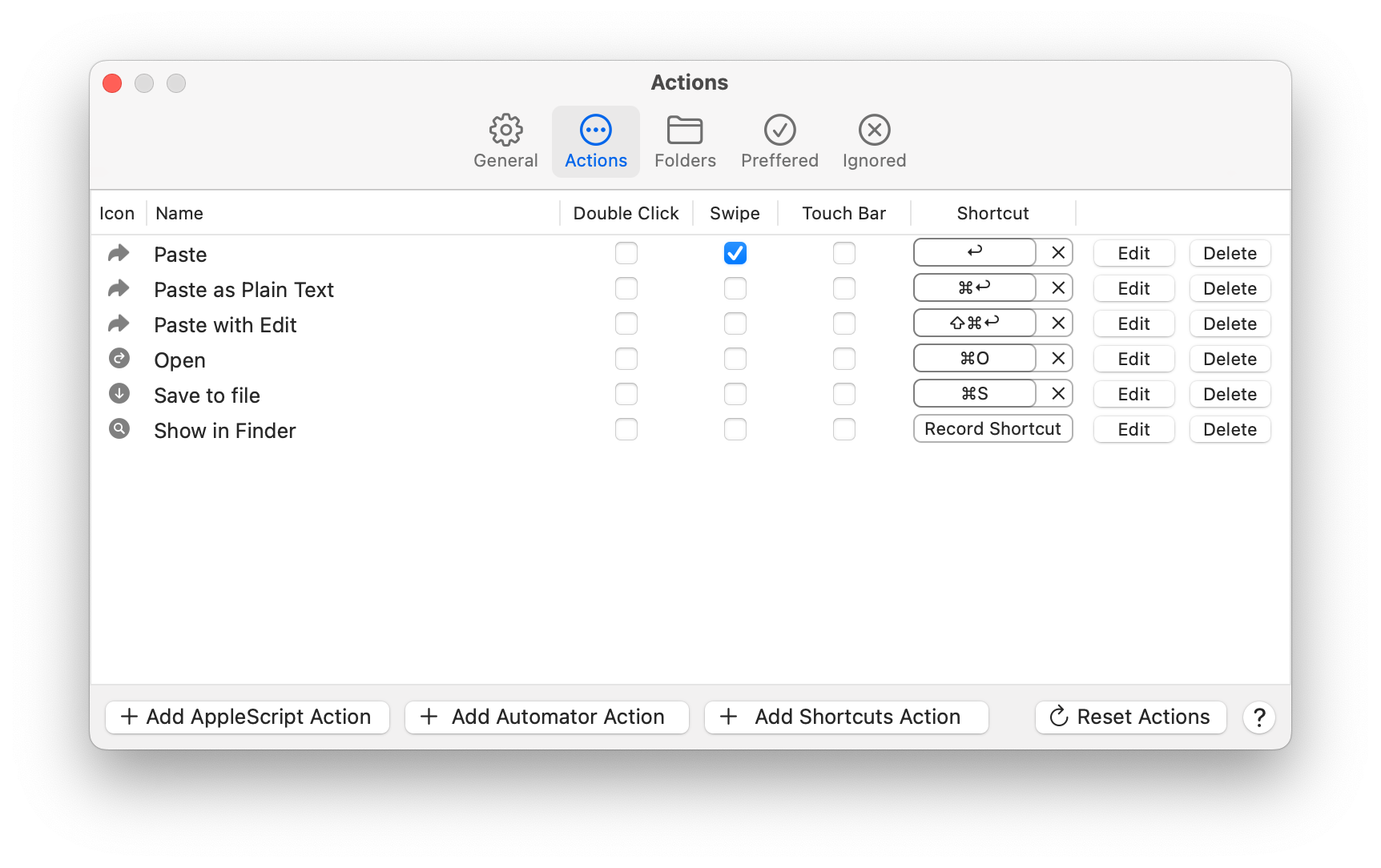
2) Create an AppleScript file with the extension "applescript" or "scpt" in the scripts folder:
~/Library/Application Scripts/cz.jv.ClipboardAction
3) Press the button "Load AppleScript Actions"

How to add an Automator Action
1) Press the button "Add Automator Action" in Preferences - Actions
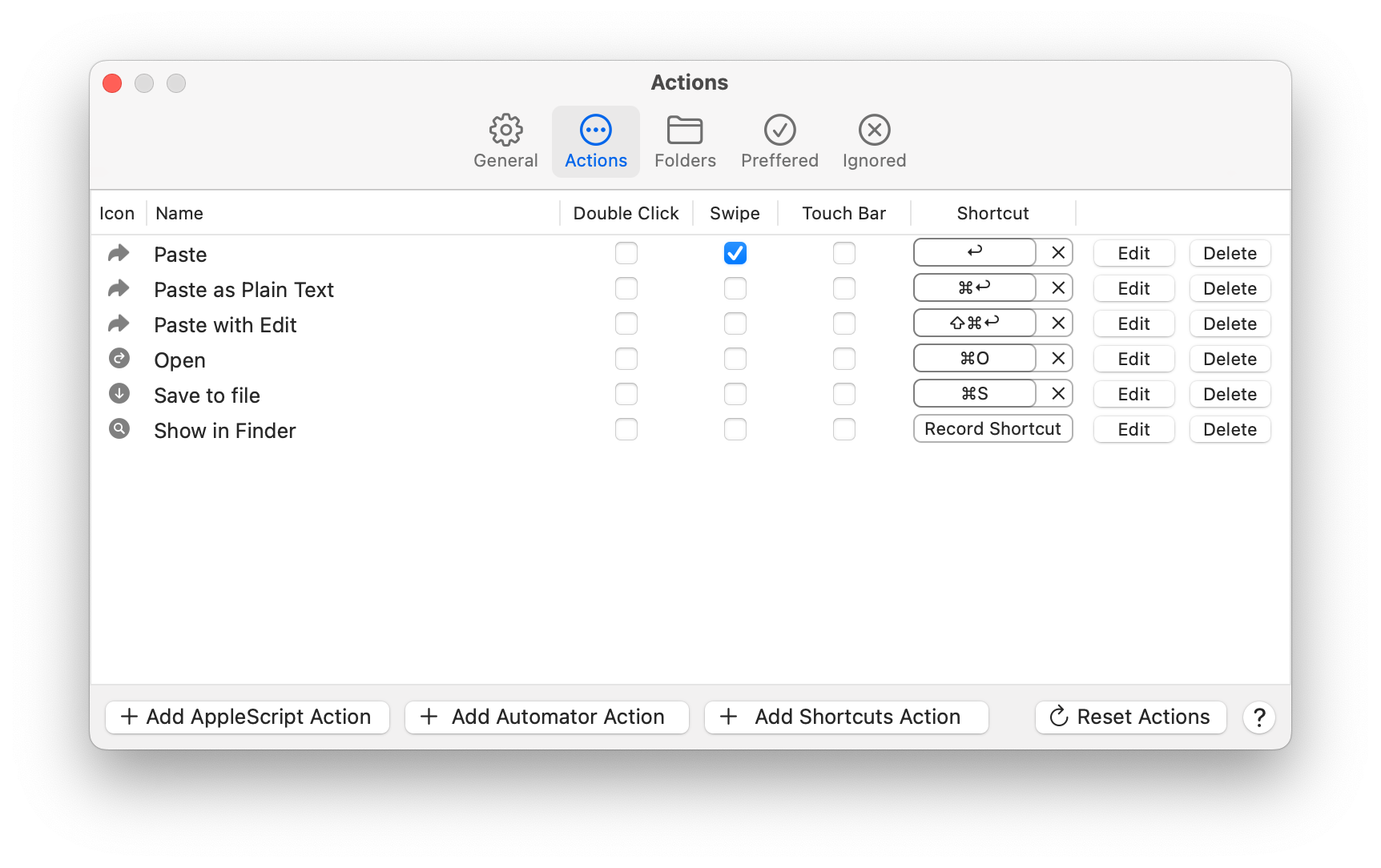
2) Create an Automator Workflow file with the extension "workflow" in the scripts folder:
~/Library/Application Scripts/cz.jv.ClipboardAction
3) Press the button "Load Automator Actions"
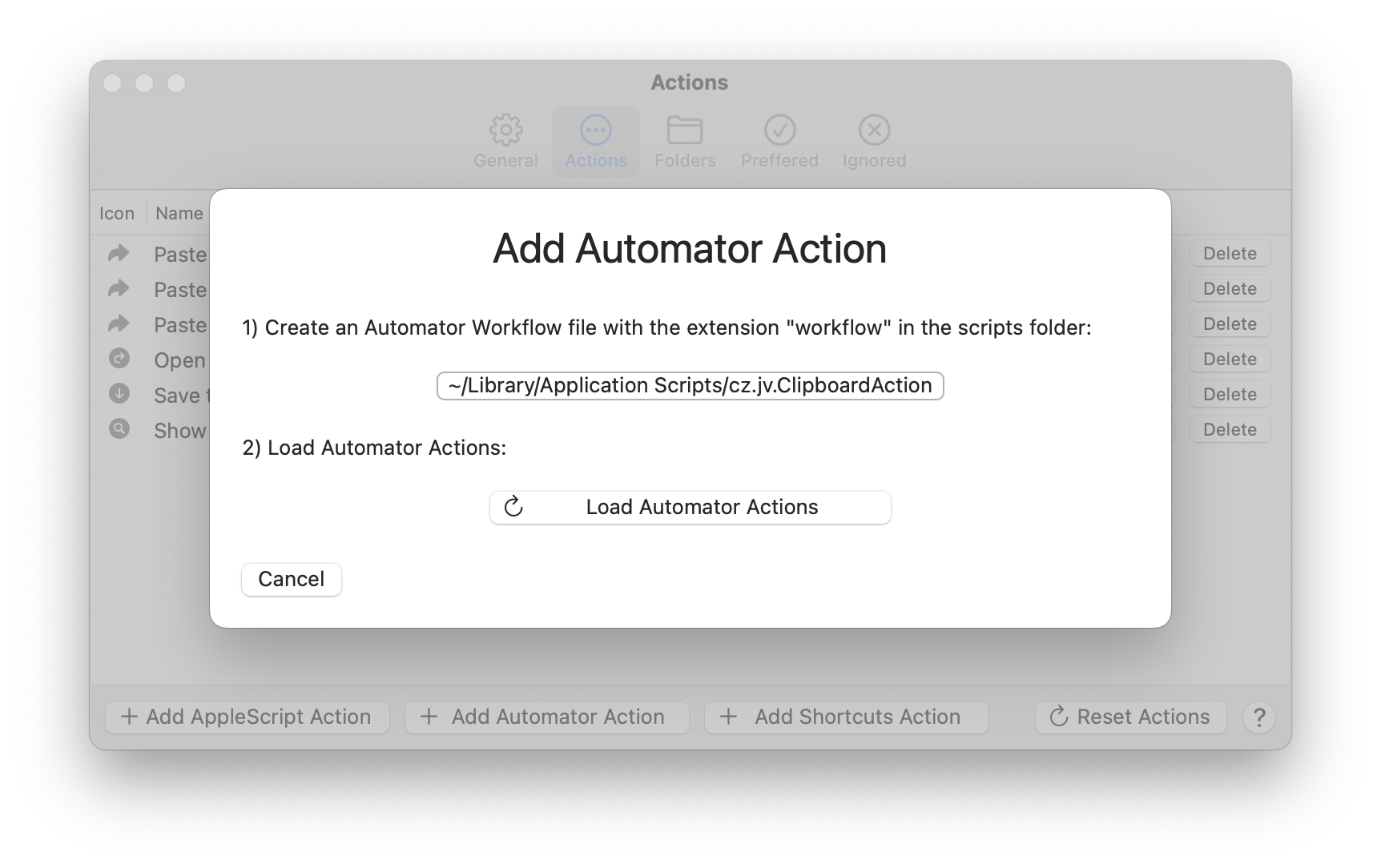
How to add a Shortcuts Action
1) Press the button "Add Shortcuts Action" in Preferences - Actions
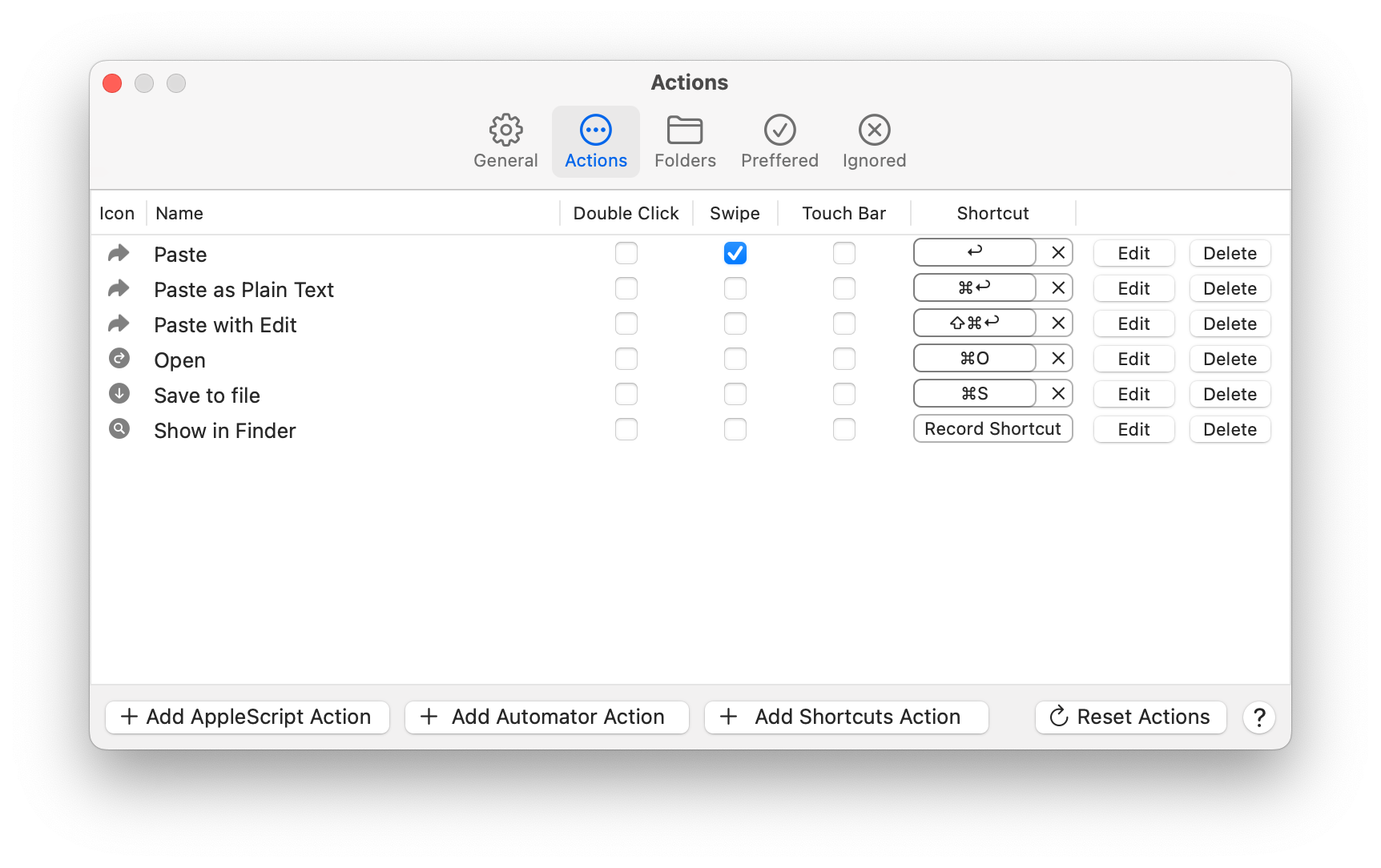
2) Save Shortcuts Action
Fill in the "Name" (Action Name)
Fill in the "Shortcut" (Shortcut Name from the Shortcuts Application)
Press the button "Save"

Reset Actions
1) Press the button "Reset Actions" in Preferences - Actions
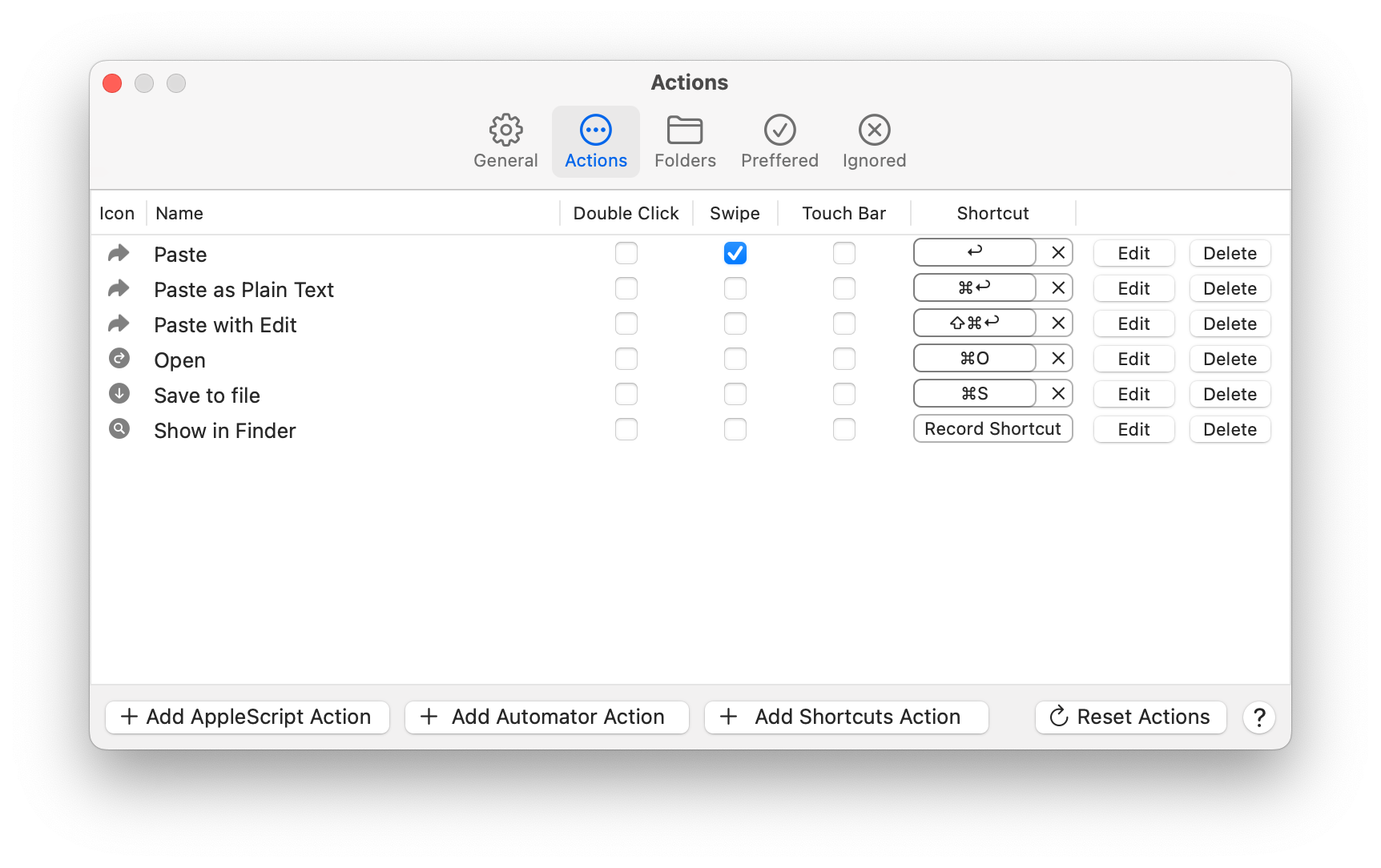
2) Press the button "Reset Actions"

How to add the Paste action (only needed on macOS 10.13 and earlier)
1) Create an AppleScript file for Paste
Create file:
Paste.applescript
in the scripts folder:
~/Library/Application Scripts/cz.jv.ClipboardAction
with content:
tell application "System Events" to keystroke "v" using command down
2) Press the button "Add AppleScript Action" in Preferences - Actions
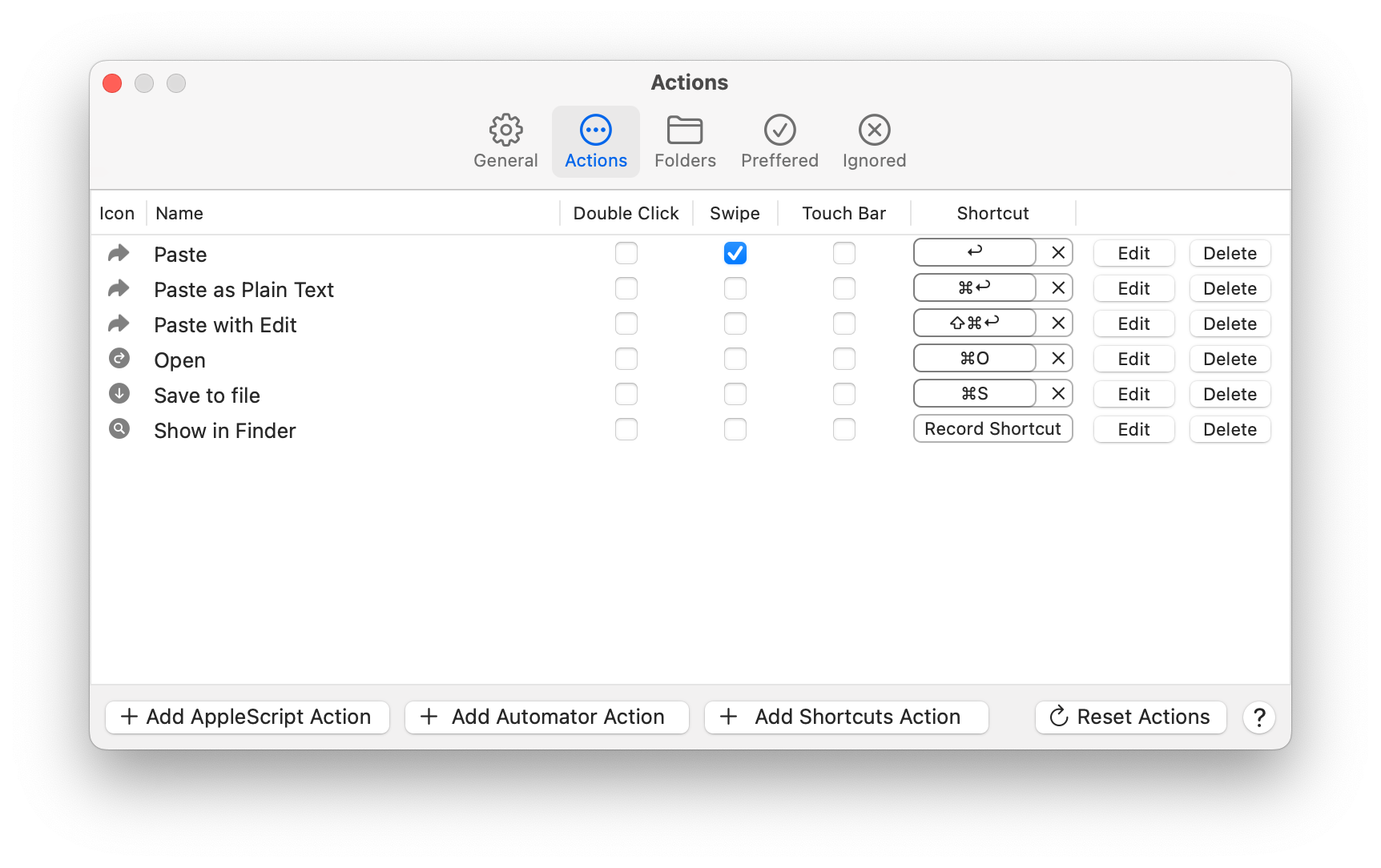
3) Press the button "Load AppleScript Actions"

Made with by Jan Valta.